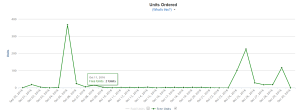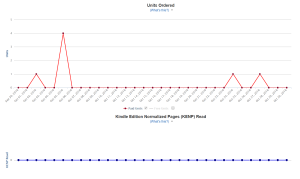Here are some Microsoft Word formatting tips I learned when producing my manuscript for CreateSpace that you should consider when getting ready to publish your novel.
Font
Size
Most people use 12
point font. I thought this was a very readable font size, but I learned later
that the average font size for paperback book size 11 or 10.
To reduce your font size, select only
the text in your manuscript you want to change. If it's too bothersome, you can select all Ctrl + A and go back and change your headings and title page later. Go to the Home tab, and click
the drop-down-box with the number in it to select 10 or 11.
Font
Type
Next, choose a suitable font style.
You do not want a fancy font for the reading font of your
novel. Fancy fonts are only appropriate for the book title, and maybe chapter
headings.
You’ll need a serif font.
Sans-serif fonts are suitable for websites, but serif fonts are more suitable
for printed media, like books. Serif fonts have more curves in them, and tend
to have little embellishments, like curvy “y”s.
I use Garamond. Use a common font that every computer can
read.
To choose a font from Word, click on
the Home tab and chose the font drop-down selector next to the font size. See image above.
Margins
You
want your novel to take up less space on the inside margin, where the book
folds, and more space on the outside margin to reduce pages. To avoid making
some silly mistake, I recommend downloading this free template from CreateSpace.
https://forums.createspace.com/en/community/docs/DOC-1323:
Of course, you may already have a
book file ready and formatted with images and fonts. You can easily edit your
current Word file. To edit margins, to to Home > Margins > Custom
Margins.
Paper
Size
Novels
come in all shapes and sizes. To make your book’s printing costs cheaper, I
recommend using CreateSpace's default
paper size–6″ 9″. This will give you a good sized paperback. I do not think it
is too big. You can also try 5″ 8″, which will produce a smaller book in the
hand, but this will increase the page size of your novel and increase the cost price.
From the same dialogue box, choose
the “Paper Size” tab and change the size, as below:
Spacing
Here is where you will make your
greatest gains in reducing the page count of your book. Most authors will be
to use double spacing, or at least 1.5 spacing. Instead, choose 1.15 spacing. This
will still make your book readable and easy to scan, but it will save you many
pages to print.
Go to the Home tab. You’ll see a
little icon in the lower right-hand corner of the Paragraph pane. Click it to
open the Paragraph dialogue box. On the first tab–Indents and Spacing–go to the
Spacing pane and manually type in 1.15 in the “At:” section, like so:
Tabs
Finally, you can condense it even
more by reducing the size of your tabs. The default tab (or paragraph indent,
as it is called), of Word is about 1 inch. You can reduce this to 1/4 of an inch by
dragging the top arrow in the ruler. (If you do not see the ruler in your
document, enable it by going to View from the primary document tabs and
checking the Ruler check-box.)
Inserting section breaks.
Before you can number your pages you will need to ensure your title page and the acknowledgements are sectioned from the body of your manuscript so that your page numbers will NOT start at the first page.
This you can do one of two ways. See screen shots below.
- Click at the end of the sentence at the end of your first page/chapter. Or wherever you want a section break.
- On the Page Layout tab, in the Page Setup group, click Breaks.
- In the Section Breaks group, click the section break type you need. For a new chapter select Section break after this page.
NOTE:
For title page: Ensure you are on the title page or the page that you want to section from the rest of the manuscript.For title page also select from the drop down box Select 'Apply to.' And select, 'From this point forward.'
OR
Inserting page numbers and or Headers
No need to get too fancy with these so keep the font at Garmond or New Times Roman.
Page numbering is done in Headers & Footers
- First you will need to be on the first page you want numbered which is not the title page.
- Click on Page numbering, which can also be found in the Insert tab for an older version of Word.
- Click on page numbering and select where you wanted the numbering to appear. Usually at the bottom right. You can also change the font type if you need to.
- Select continuous page numbering.
For odd and even numbering.
- Click an odd-numbered page, such as the first page of your document that you want to contain a page number.
- On the Insert tab, click Footer.
- In the Built-in format list, pick Austere (Odd Page).
- Under Header & Footer Tools, on the Design tab, check the Different Odd & Even Pages box.
Headers are at the top and are centered.
Paper type:
I won't go into weight of paper as that's too complex topic for here and with Createspace you don't need to know this.
For a fiction book the usual choice is matt for the cover and cream for the internal part of the book.
And that’s all for now! Good luck with your
publishing!